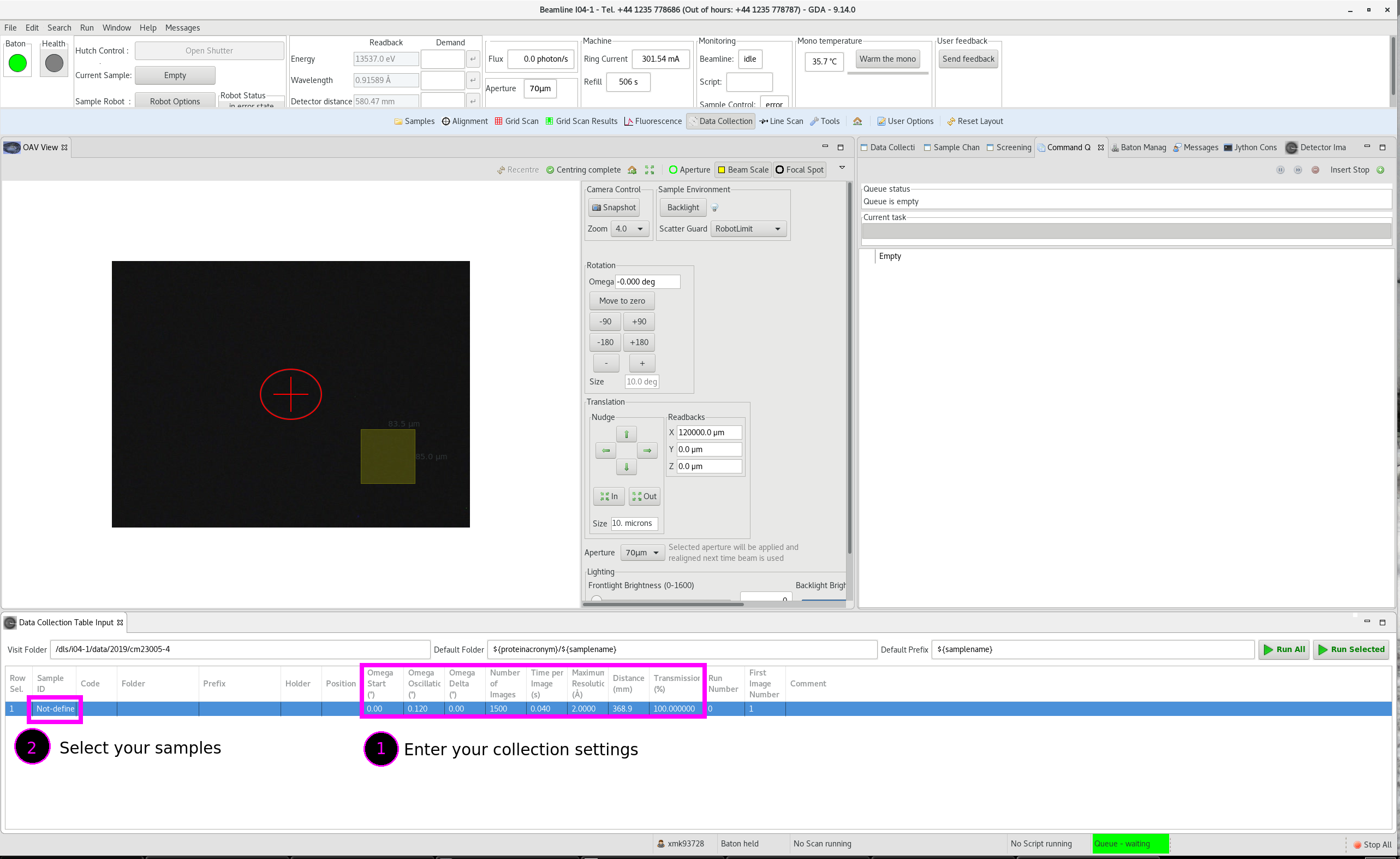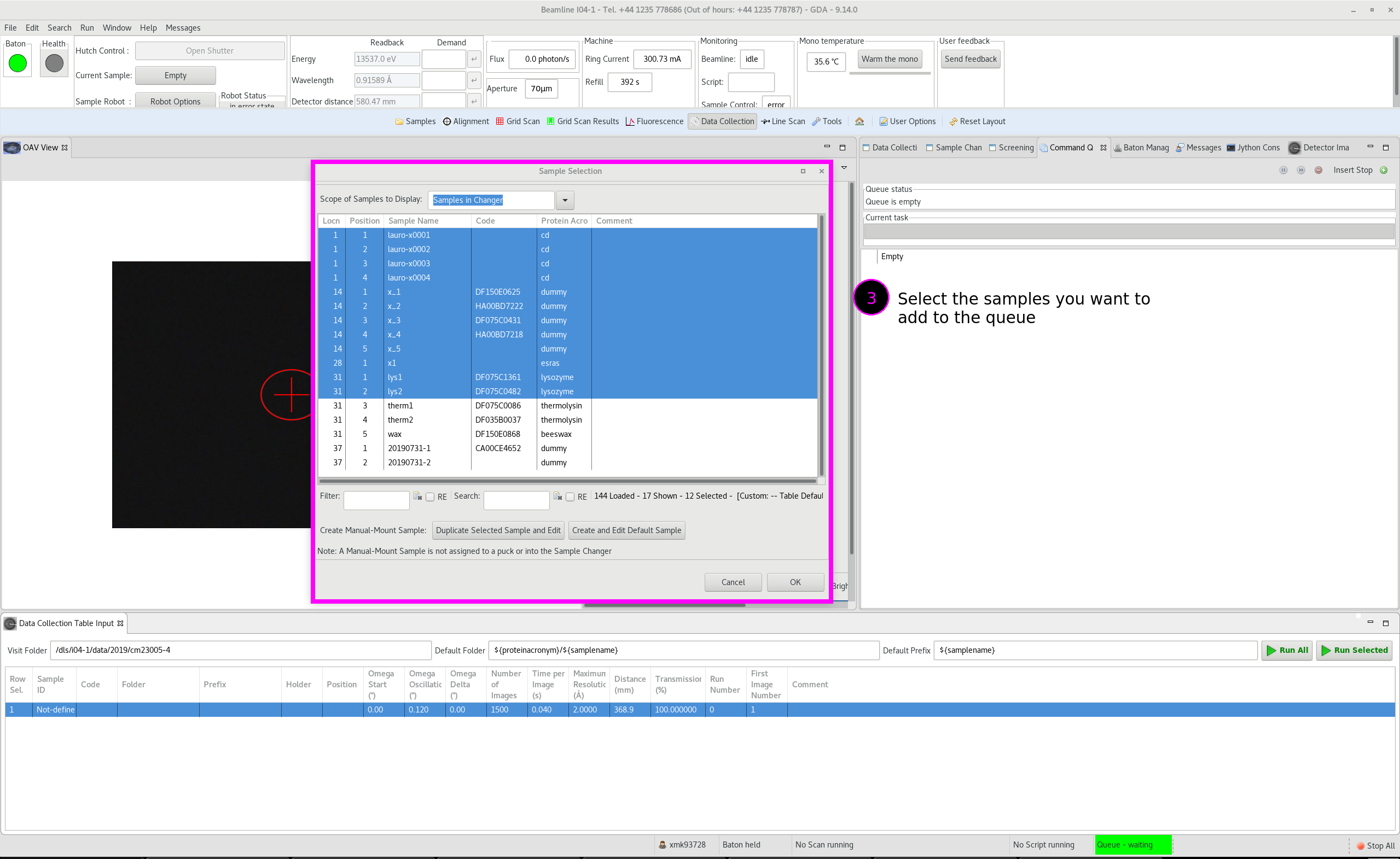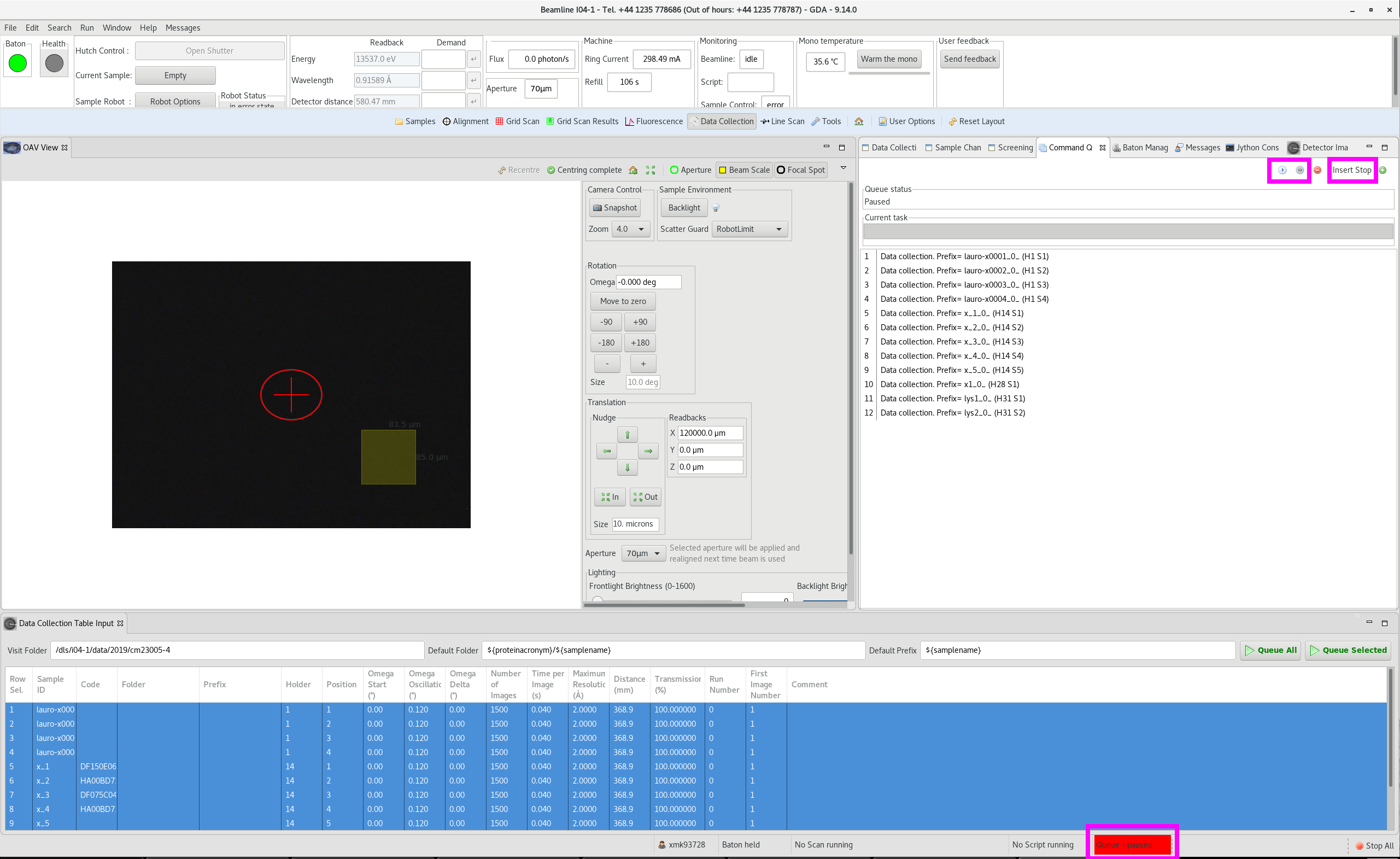Useful things to be aware of:
Aperture size: Check the aperture size is correct in Tools.
User Options: Before starting your queue running select the centring type (manual, optical, x-ray) that you would like/other options to use from the User Options menu.
Queue Control: The buttons at the top of the Command Queue window are play starts the queue, pause holds the queue, insert stop places a STOP instruction in the queue. The + button allows you to add specific jython instructions to the queue - the main scenario for using this is following a beam dump, you should add run "realign.py" every ~30 samples to realign the beam as it can drift following beam recovery.
STOPs: stops are particularly useful e.g. you can place a stop before queueing up samples so the data collection doesn't start immediately if you want to re-order your queue or you can place STOPs if you want to change the user options/centring mode between blocks of samples. To get rid of a stop right-click and delete or press play to remove it and play again to continue running the queue.
Building the Queue: Samples will stack in a list in the Command Queue window. You can re-order them by dragging/dropping using the mouse or right-clicking on a sample to bring up a menu with options (copy/paste/move to head of queue/delete).
Queue Status: At the bottom of the GDA GUI is the queue status. Red = paused, yellow = running, green/grey = paused.
How to Build a Queue:
Input your strategy: In GDA, go to the Data Collection tab and input your settings in the Data Collection Table. To select your samples press the Sample ID.
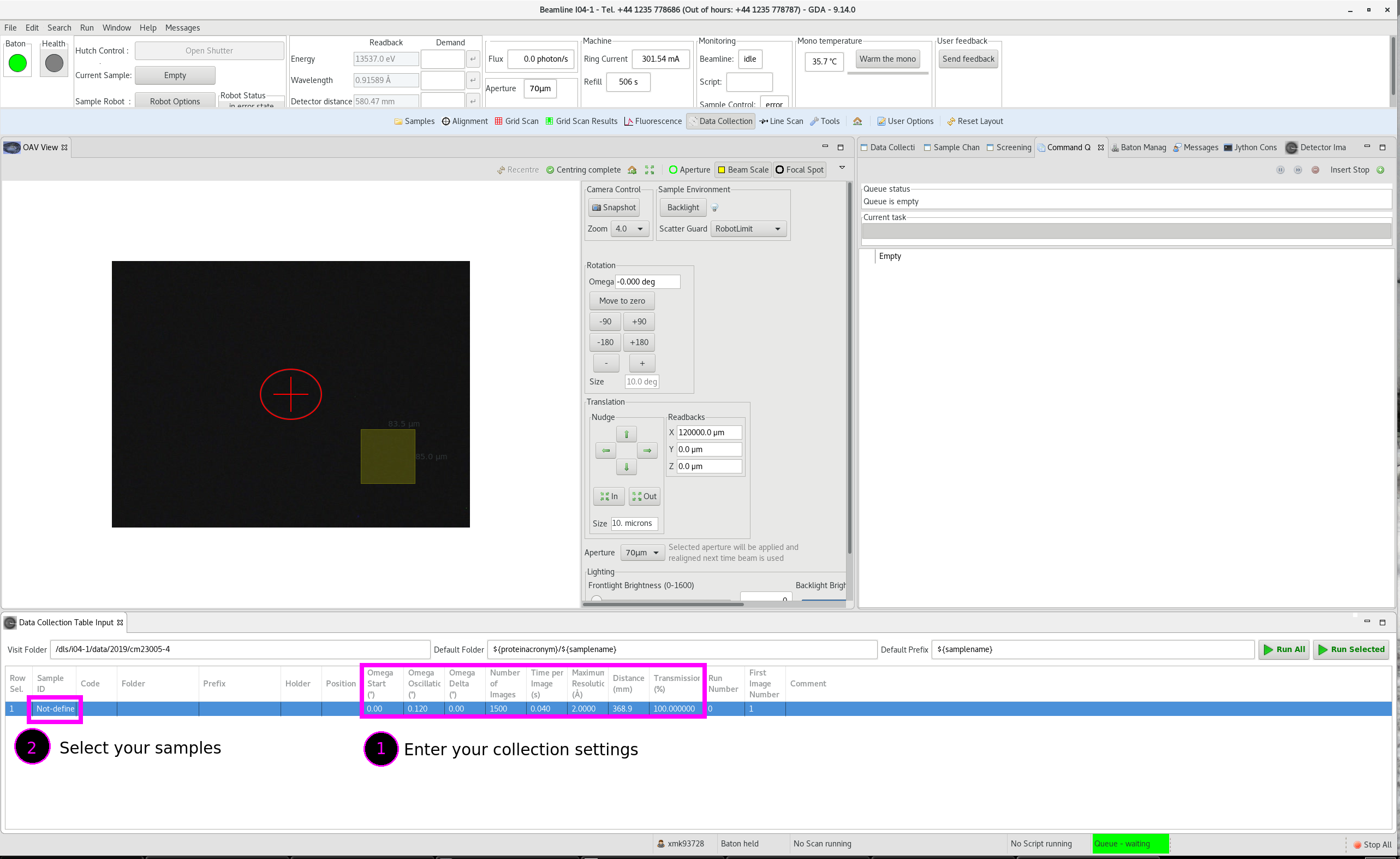
Select your Samples: In the Sample Selection menu choose any samples that you want to collect using that strategy (you can select multiple samples using the shift/control keys to highlight consecutive/non-consecutive samples, respectively). Then press OK. Your chosen samples will appear in the data collection table.
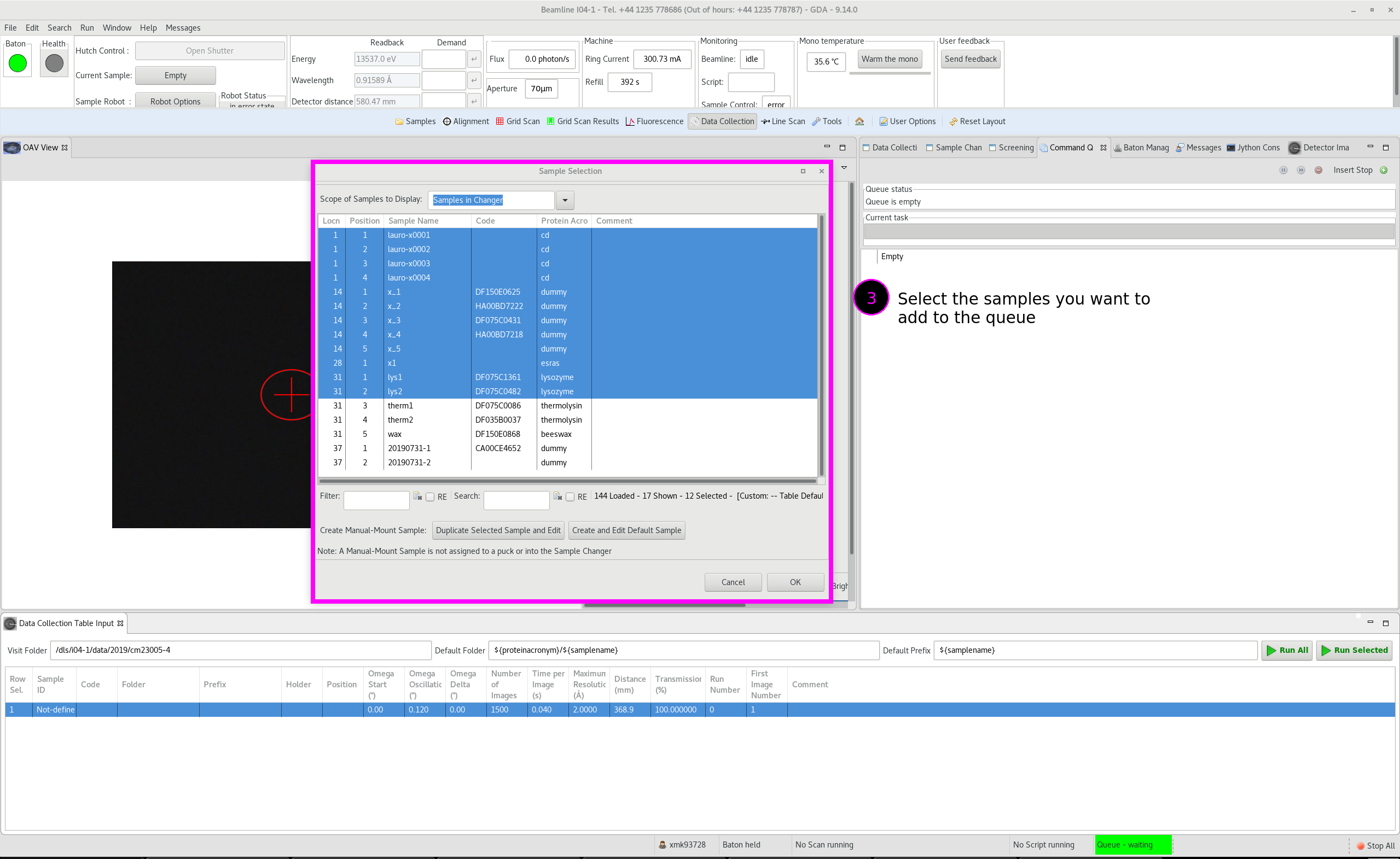
Add a new strategy: If you want other samples to be collected with a different strategy right click the white space at the bottom of the data collection table and press add experiment, change the settings for this experiment and then select your samples from the Sample Selection as before, GDA will populate these samples.
Not Ready to Run?: If you want to re-order your queue insert a stop first then add your samples with the Queue Selected/Queue All and re-order as desired
Ready to Go?: If you're happy to collect straight away as you build your queue you can run selections of samples by selecting them and pressing 'Run Selected' or run all the samples by pressing 'Run All'.
Re-order: Whether you have used the stop to prevent immediate data collection or not you can re-order the samples whilst the queue is running and queue more samples - they will add to the end of the queue list so if you want them to run earlier you need to move them high up the queue list by dragging & dropping:
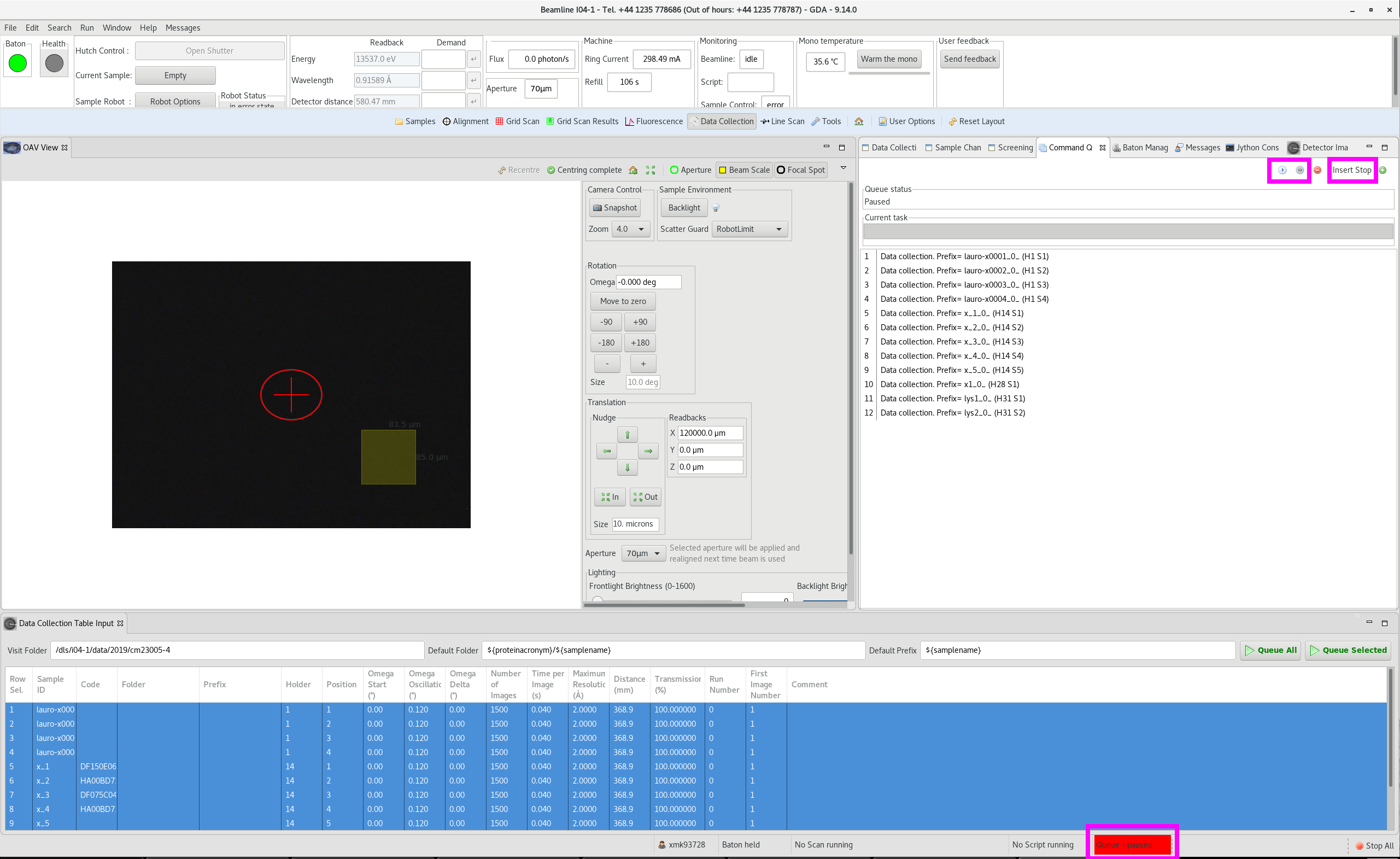
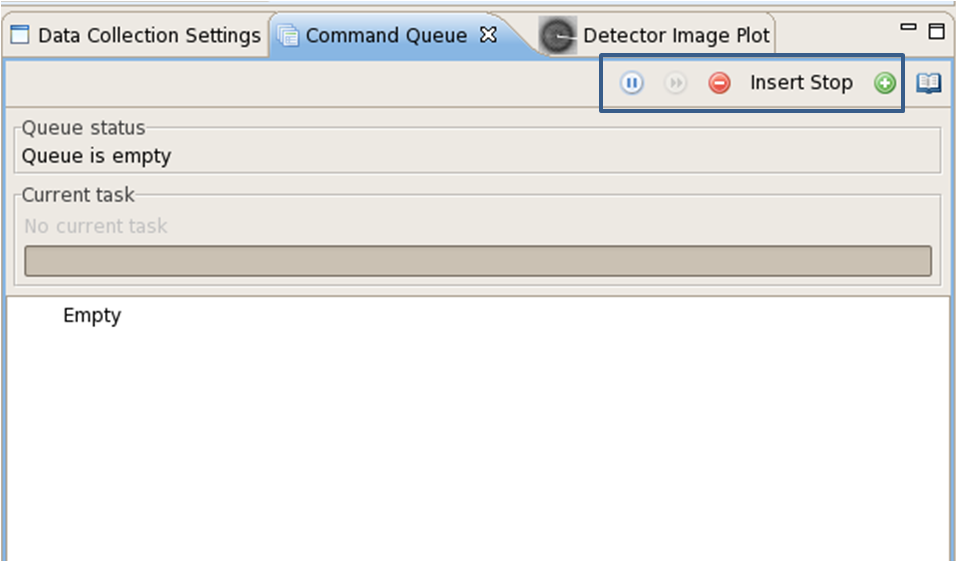

 Macromolecular Crystallography
Macromolecular Crystallography