Load a Sample
After a sample is loaded it will be aligned, and can be centered using low dose X-ray rastering. There are currently a few differrent ways to load a sample.
From the Samples Perspective
Samples can be loaded, exchanged and unloaded from the samples perspecive.
- To load your sample right click on the relevant sample from the registered samples.
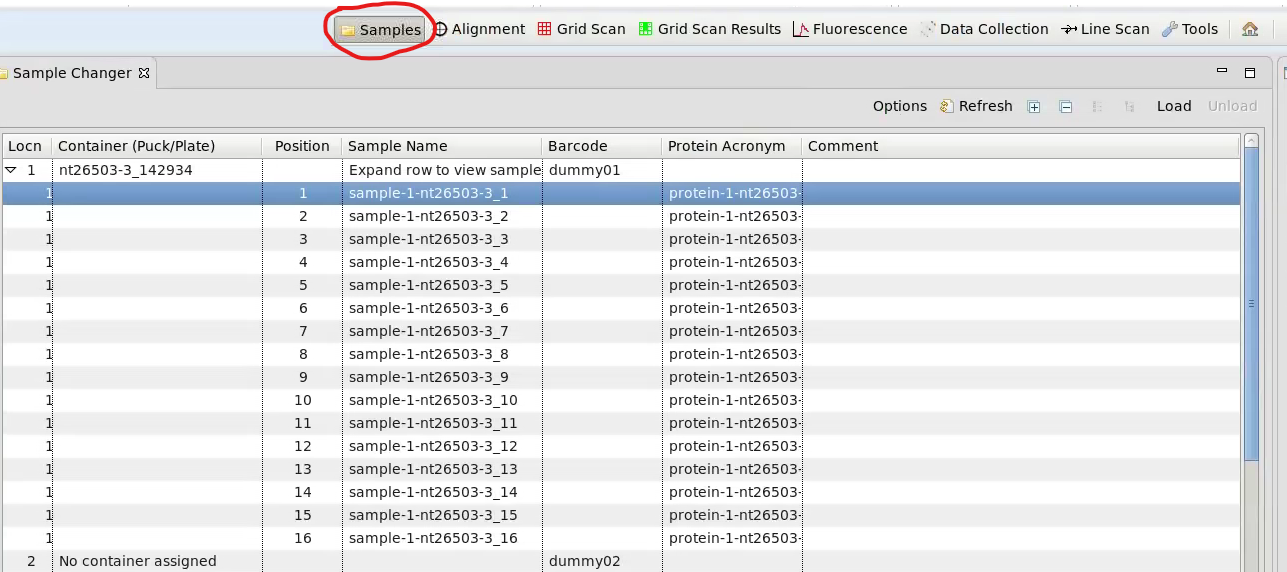
- Left click on the sample and click 'Load' on the top right hand corner of the persepctive
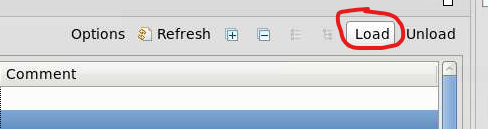
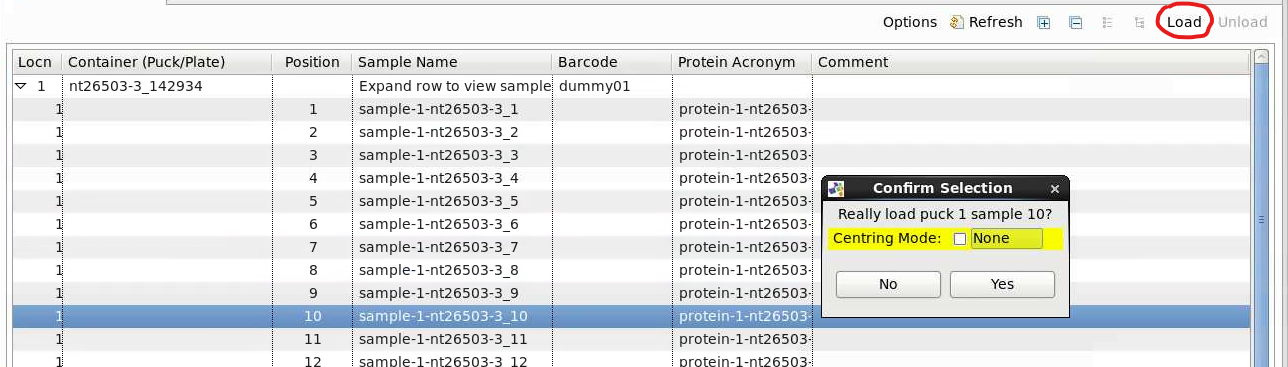
- Alternatively the sample can be loaded by right clicking the sample in the sample changer interface
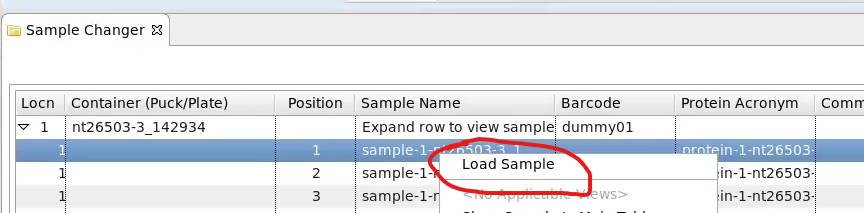
- To exchange samples simply click 'Load' for the sample you would like to load. This will first unload the current sample.
- ALWAYS unload your final sample.
- If on-site wait for the sample changer to finish drying before entering the hutch.
From the Current Sample Button
The sample can be loaded, exchanged and unloaded using the 'Current Samples' button which is found in the top panel on the screen in all perspectives.
The sample changer must be switched on in the 'Samples' perspective before this will work.
- Click the 'Current Sample' button to see a list of samples registered for the experiment.
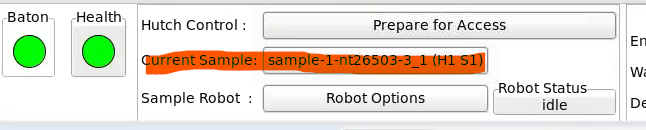
- Select the desired sample (2) and click 'Load' (3):
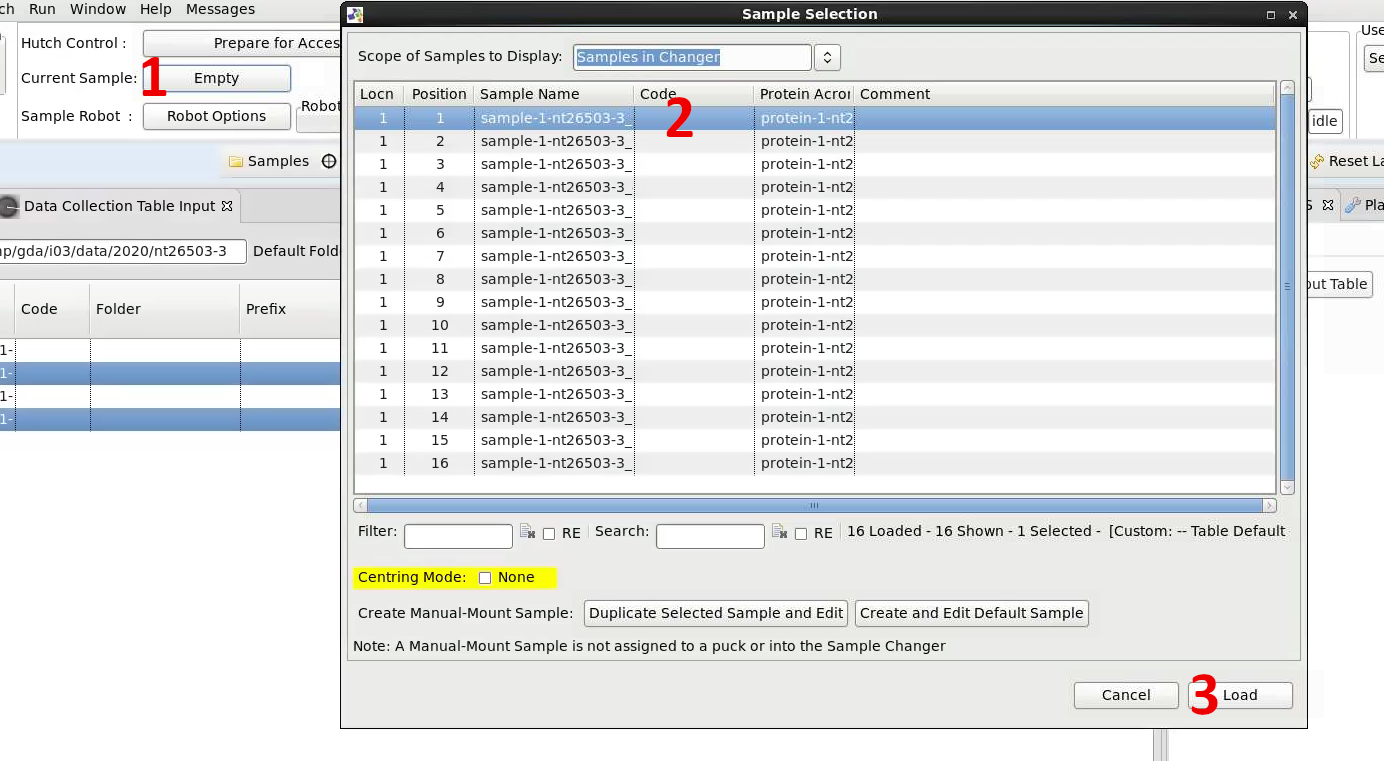
- To exchange samples simply load the next sample and it will first remove and store the current sample.
- ALWAYS unload your final sample.
- If on-site wait for the sample changer to finish drying before entering the hutch.
From the Data Collection Perspective
The sample can also be loaded from the Data Collection perspective, either by using the 'Data Collection Table' view, or by using the 'Data Collection Settings' panel.
- In the data collections settings panel click on the 'Not Defined' button to select your sample from a list of registered samples.
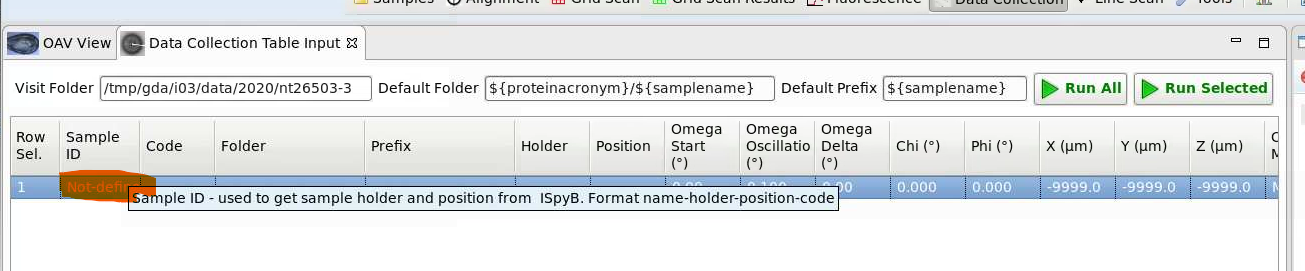
- In the data collection table click on the 'Sample ID' column to select your sample from the list.
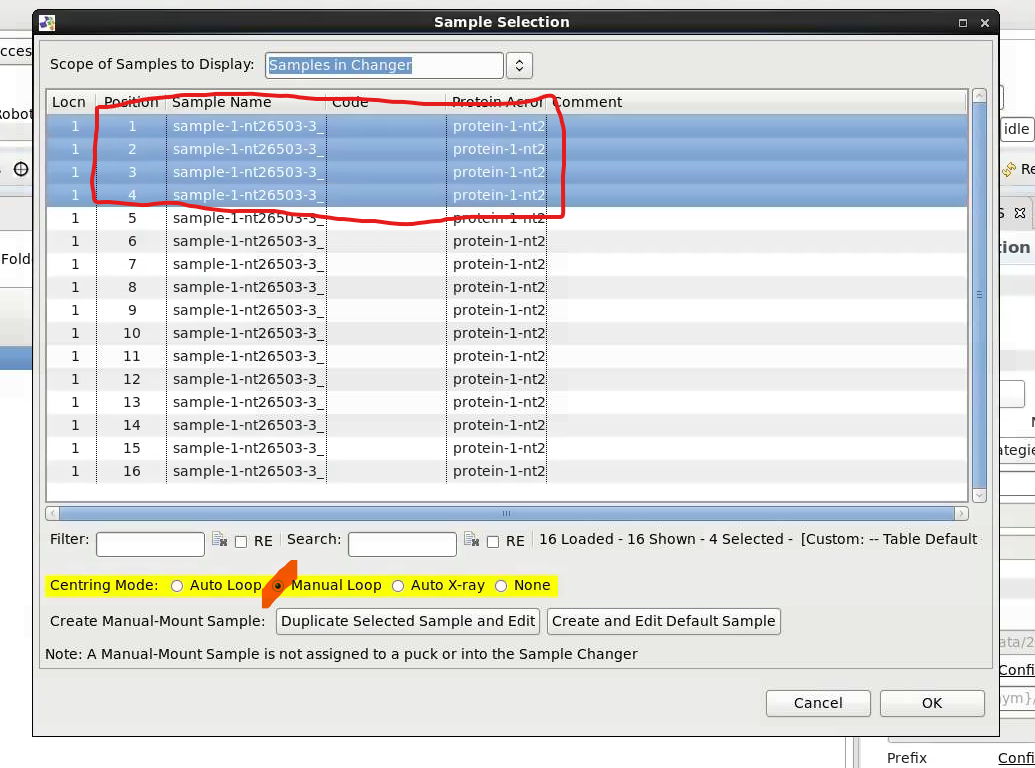
- In these cases you should define appropriate collection parameters:
- In the data collection table
- Run Selected
-

- Run All. This will start queued data collection.
-

- In the data collection settings panel
- In the data collection table
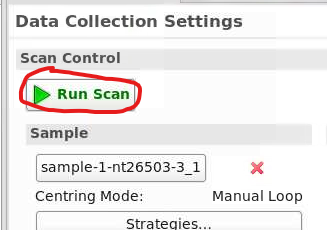
- In both cases the sample will be loaded (or exchanged if there is currently a sample on the goniometer) and the data collection will begin, if manual centering is selected the collection will pause to be centred.
Unloading a Sample
When the next sample is requested, the previous sample will be unloaded. At the end of the visit, or before entering the hutch it is necessary to remove the sample. This can be done by:
- The top right of the sample perspective has an unload button
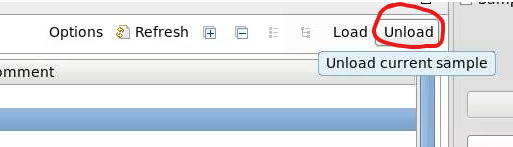
- The unload needs confirmation:
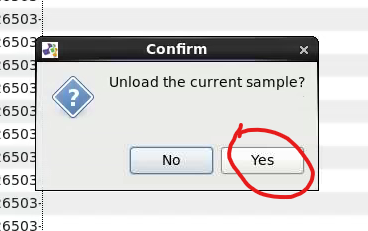
- After it is unloaded, GDA will confirm it is unloaded
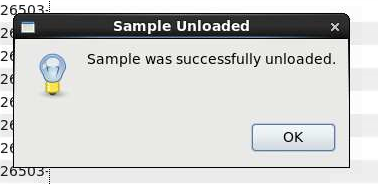

 Macromolecular Crystallography
Macromolecular Crystallography