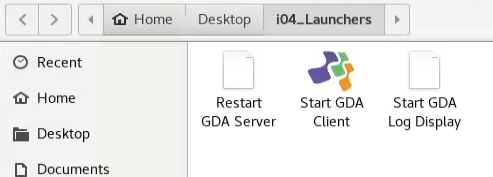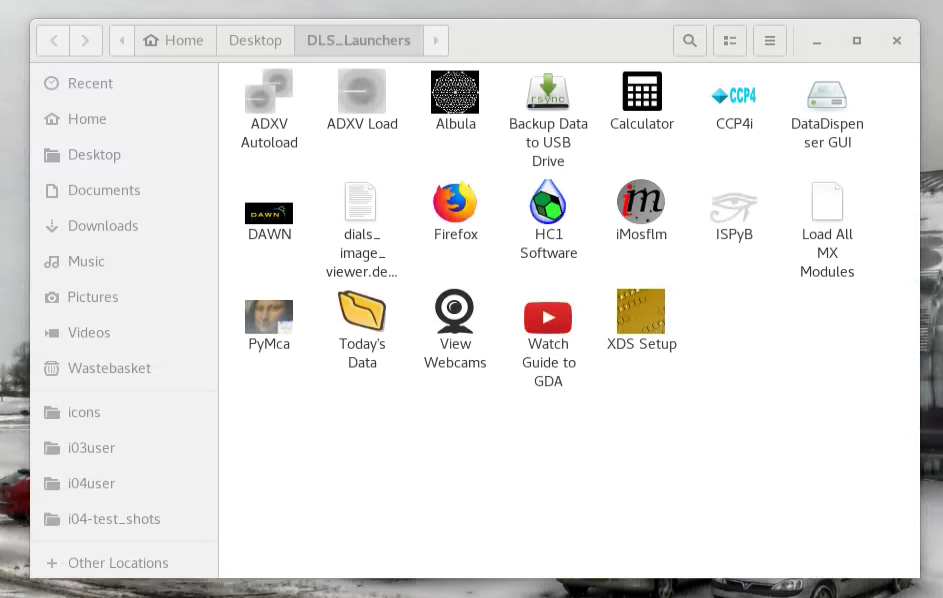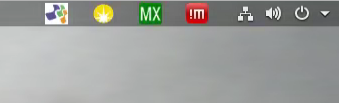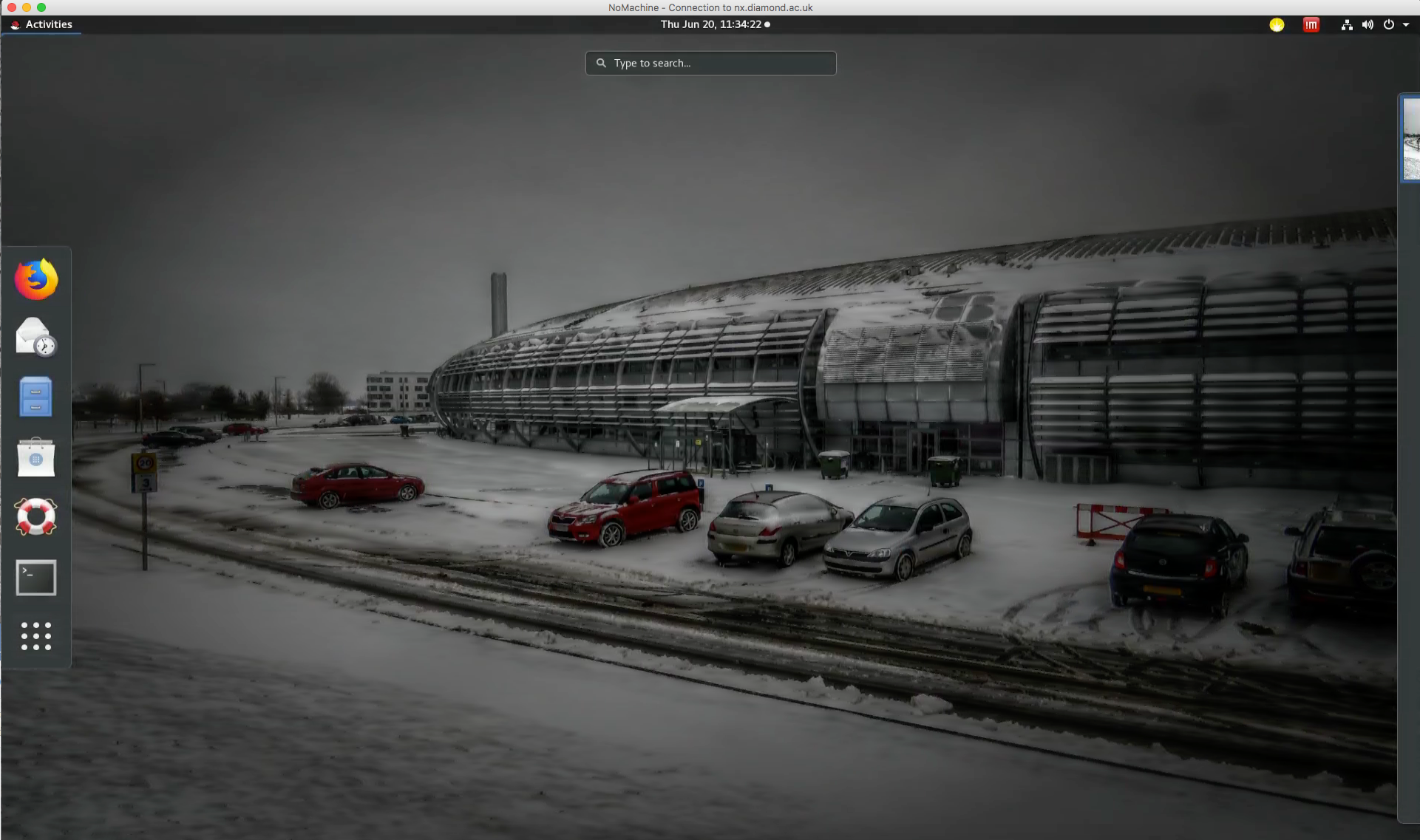Redhat 7 user environment
Since June 2019, all beamline computers have been upgraded to Linux Redhat 7.
The default graphical interface has changed from KDE to Gnome3 and will look slightly different from the previous one.
Starting your session requires the usual FedID/password authentication or, for remote users, to set up a connection to Diamond via NoMachine.
The new desktop
Once the Desktop is visible, you should be able to find the usual folders:
- DLS_Launchers for the commonly used software programs
- iXX_Launchers for running GDA
Should these icons not appear on the screen, simply open a terminal (right click on the desktop – Open Terminal). A new set of icons will be created on the desktop (*)
If you have these icons but they don't appear to work please delete the iXX_Launchers and DLS_Launchers folders from your desktop followed by opening a terminal (again, right click on desktop and choose Open Terminal). This should recreate your desktop folders (*)
If the system tray icons (top right on your screen) don't seem to accept interaction you can launch them again by looking for "MX Launcher" on your iXX_Launchers beamline folder.
(*) Please note, this will only create the iXX_Launchers icon for the current beamline you are logged into.
Beamline launchers folders
Beamline launchers are showing the same functionalities
Click on the GDA icon to start GDA client (and begin data collection).
To avoid confusion, “restart GDA server” and “Log Display” are still present but associated to blank icons.
Updated DLS launchers folders
Obsolete icons are not available anymore and new ones give access to new features.
In particular:
- Today’s data presents the folder of the current visit. The legacy “view today JPEGs” has been removed as all data should be visualized using ISPyB/Synchweb
- Dials Image Viewer opens the latest dataset collected and provides a quicker/more efficient way of visualizing diffraction images.
- Albula and ADXV are still present. ADXV autoload will display the latest image for beamlines with a Pilatus detector. In beamlines with Eiger2 detectors images will be loaded from the latest .h5 file and shown in a loop mode. An additional control window is displayed (Figure below) to allow quick changes to visualization such as invert, color map, resolution rings toggle etc.
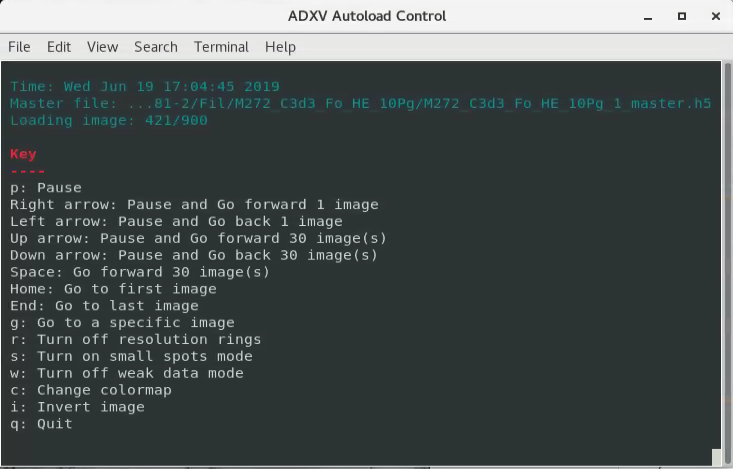
New launchers and features
The new desktop environment comes with a top bar with added functionalities. We have embedded quick launchers here.
To open the DLS_launchers right click on the green MX icon at the top right of the screen. The launchers will be displayed in a dropdown menu (♦)
The GDA icon in the same area of the screen can be used to launch the client or restart the server if needed (right click to select the options). (♦)
Other applications (Office tools, accessories, utilities) can be launched by left-clicking on the Applications dropdown menu at the top left-hand side of the desktop.
Multiple workspaces can be selected from the numbers next to the applications menu at the top left of the desktop.
Further customization is possible by typing “gnome-tweaks” on a terminal.
(♦) if for some reason the system tray green MX and white GDA icons are not accepting interaction you can re-launch them. The launcher is a green "MX Launchers" icon available on your desktop iXX_launchers folder.
Connection to Diamond cluster
Outside of beamtime or if you wish to use the cluster the NX -NoMachine connection will be directed to a random node within Diamond when you choose the option "Automatically select a node" when logging in via NX. This allows data processing using our cluster facilities and customized software.
As it is not associated to a specific beamline, launching GDA client will be prevented (an error message will appear if you click on the icon). If you intend to control a beamline experiment within your data collection visit time, simply restart your NoMachine client and selet the appropriate node (e.g. "_i03_ Workstation 1" if your are collecting on I03)
When logging into any other node, the desktop might appear different. You will not see the MX and GDA launcher icons on the top right of the screen. Desktop icons might be missing.
To rectify this, you will need to open the "tweaks tool" following this procedure;
- On the top left, click on Applications
- type "tweaks" in the search field (see pic. below)
- once the tweaks tool opens, select Desktop and tick the option "show icons"
Running software
> module load adxvHow do I launch when on the cluster?
NOTE: Some of the cluster nodes are still be running Redhat 6. As selecting -any other node- picks a random available node, you might still be presented with the old system. Upgrade of all machines is ongoing and should be completed soon.
In case your node is running Redhat 7, the configuration will be different from that of a beamline computer. To reveal the launchers:
- Open a terminal (right click on the desktop and "Open terminal")
- Type the command: cp /dls/science/groups/mx/systemtray/Cluster_launcher.desktop ~/Desktop/
- The icon below will appear on the desktop
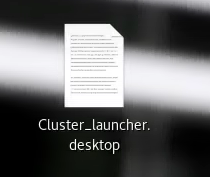
- Double click on the icon and click "Trust and Launch" on the popup window below
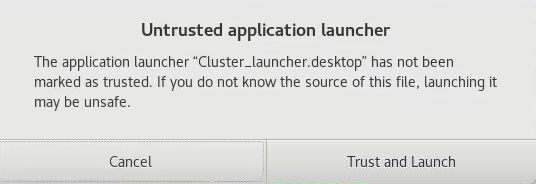
- The following (final) icon will be presented on the screen
![]()
- And the system tray icons will appear with the DLS_Launchers
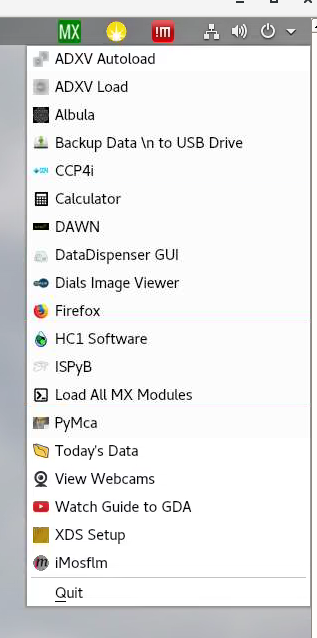
Using the ADXV Autoload on a cluster node rather than the beamline computer can improve performance when using remote access but does require a second NX connection to the cluster in addition to the NX connection to the respective beamline
Recommendation when finished collecting data
Please ensure you close your GDA client and log out of your NoMachine session after collecting data. This ensures beamline workstations are fully available for users wanting to collect data and for staff to support them.
Other issues:
Sometimes logging into a workstation takes a bit longer than usual. If the desktop does not appear within 1 minute or the icons are not responsive, simply disconnect and try again.
If you notice and wish to report any other issue, please share this information with your Local Contact. We appreciate your patience and cooperation in this transition phase.

 Macromolecular Crystallography
Macromolecular Crystallography