Beamline Phone Number:
+44 (0) 1235 778418
Principal Beamline Scientist:
Dave Allan
Tel: +44 (0) 1235 778644
E-mail: [email protected]
Email: [email protected]
Tel: +44 (0)1235 4494052
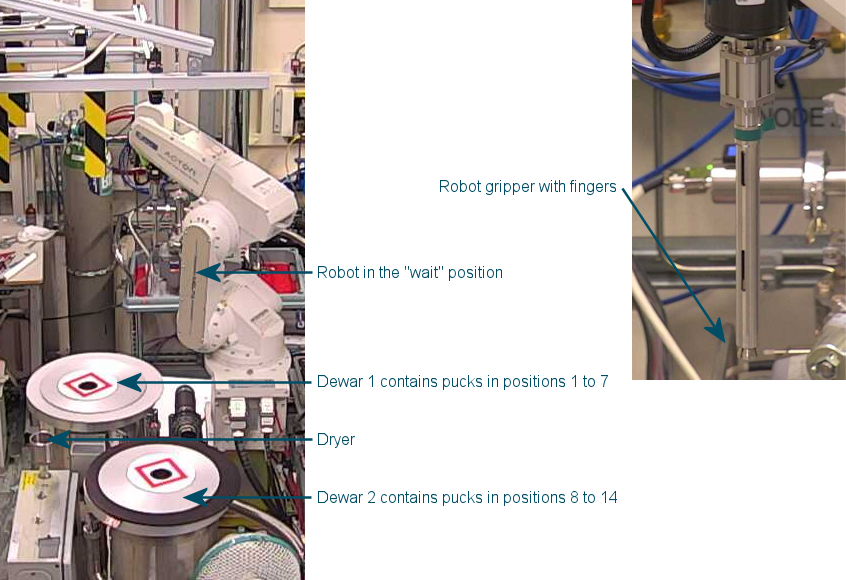
First, navigate to the Samples tab in the GDA
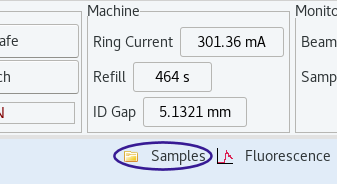
It should no longer be necessary to make a connection between the GDA and the robot every time a new GDA client is opened as this is done automatically. However, if the GDA is not communicating with the robot, and the On button is available, this can be done: in the Sample Changer tab (this can be found to the right of the list of samples and pucks) click the On button.
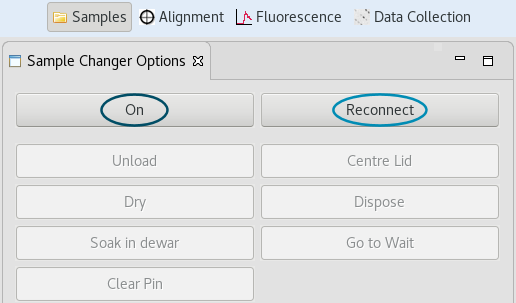
If the only button available is the Reconnect button, press this next. Reconnect is really a reset button, matching the Reset button on the EPICS screen and clears any errors, e.g., breaking the hutch interlock in order for the pucks to be loaded. Errors are shown in the robot window opened from the synoptic.
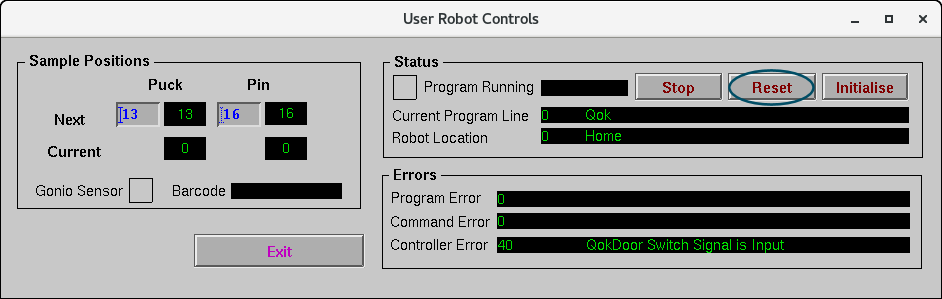
Any robot errors are shown in this window – whilst some messages are not show-stoppers, others will need clearing, for example, if there are any issues with sample loading/unloading, listed under Program Error.
If all of the buttons in the Sample Changer tab are greyed out, first try clicking in the GDA window. If this doesn't help (for example, all buttons are disabled after pressing Reconnect), it may necessary to switch the robot status by pressing the Reset Robot State button – this should make all the robot function buttons available again.
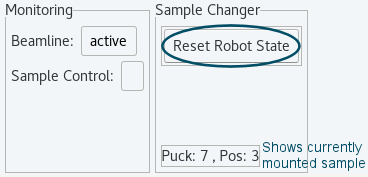
To load a sample, check the list of samples in each puck on the left-hand side of the Samples view. Right click on the sample you want to load and then select Load Sample from the pop-up menu. Click Yes, when it prompts if you are sure.
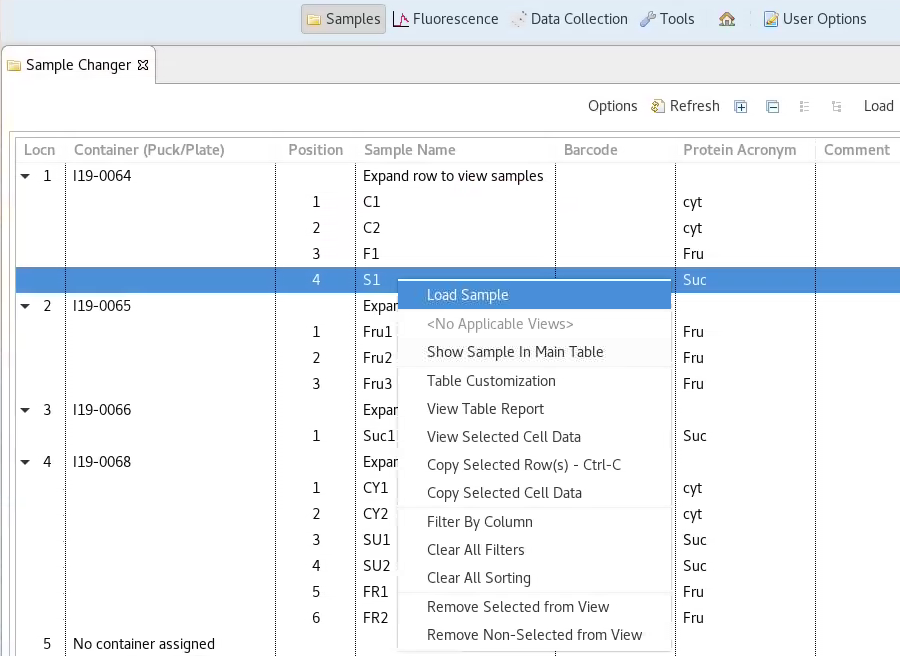
At this point, the goniometer should move to the sample mount position, then the robot should go and soak in the appropriate Dewar for 30 seconds and then it should mount the requested sample. Check for messages in the Jython Console window of the Data Collection view and see the Help section if loading fails.
To change samples, simply right-click on the next sample to be loaded and select Load Sample. The robot program will unload the current sample, replace it in the Dewar, collect the next sample and load it. Sample exchanges can be queued.
Between sample exchanges, the robot will sit with the gripper in the Dewar – this reduces time spent drying and soaking and makes exchanges quicker. The robot will take itself off to dry every hour - it will dry after the next sample mount once the 60 minutes are up and then go back to waiting in the Dewar. If 90 minutes are reached without any action, it will take itself off to the dryer anyway and then sit at the wait position assuming beamtime has either paused or ended.
Although it is possible for the next user to unload your final sample, it will cause less confusion and reduce the chance of the sample turning into a snowball if you unload it when you are finished.
At the end of your session, the final sample needs to be unloaded – use the Unload button from the list in the Sample Changer tab. This will place the final sample back in the puck and ensure that everything is ready to go for the next user.
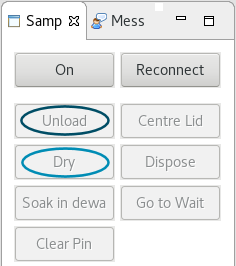
It is possible to add an unload to the queue - just use the Unload button at the top of the samples list.
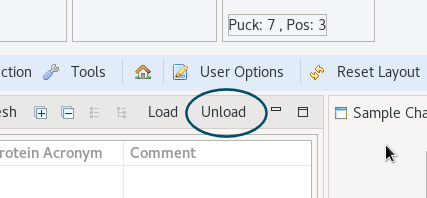
It is also recommended to unload the sample if you are planning to go for a break of an hour or more as the sample can get icy when left stationary in the cryostream flow which can then cause the robot issues when it tries to pick it up (as well as potential damage to the sample).
The Dry button can be used to send the robot to the dryer at any time it seems either necessary or prudent beyond the hourly drying. It may be necessary to press the Reset Robot State button first to make the Dry button available.
a) Make sure to unload you final sample as, once your pucks have been exchanged for the next visit, there will not be a position to unload the sample to – your sample will be lost and the changeover will not happen smoothly - note that an unload can be added to the queue so this happens automatically after your final data collection.
b) If the puck positions were assigned after opening the GDA, click on the refresh button to update the sample information.
c) It is possible to queue a sample exchange or unload from the samples page, or just start this process by clicking on the button “queue prepare sample mount” from the list of scripts in the axis control tab.
d) It is possible to just start the exchange process by clicking on the button “Queue Prepare Sample Mount” (Prepare Sample Mount is the first script run as part of the robot load script) from the list of scripts in the Axis Control tab. Queuing this part means the detector is moved back, the beamstop and collimation are out and the comes light in immediately after the data collection rather than being run at the start of the sample exchange. This may be a clearer indication that the data collection has finished.
Diamond Light Source is the UK's national synchrotron science facility, located at the Harwell Science and Innovation Campus in Oxfordshire.
Copyright © 2022 Diamond Light Source
Diamond Light Source Ltd
Diamond House
Harwell Science & Innovation Campus
Didcot
Oxfordshire
OX11 0DE
Diamond Light Source® and the Diamond logo are registered trademarks of Diamond Light Source Ltd
Registered in England and Wales at Diamond House, Harwell Science and Innovation Campus, Didcot, Oxfordshire, OX11 0DE, United Kingdom. Company number: 4375679. VAT number: 287 461 957. Economic Operators Registration and Identification (EORI) number: GB287461957003.