Instructions
-
Copy direct link to clipboard
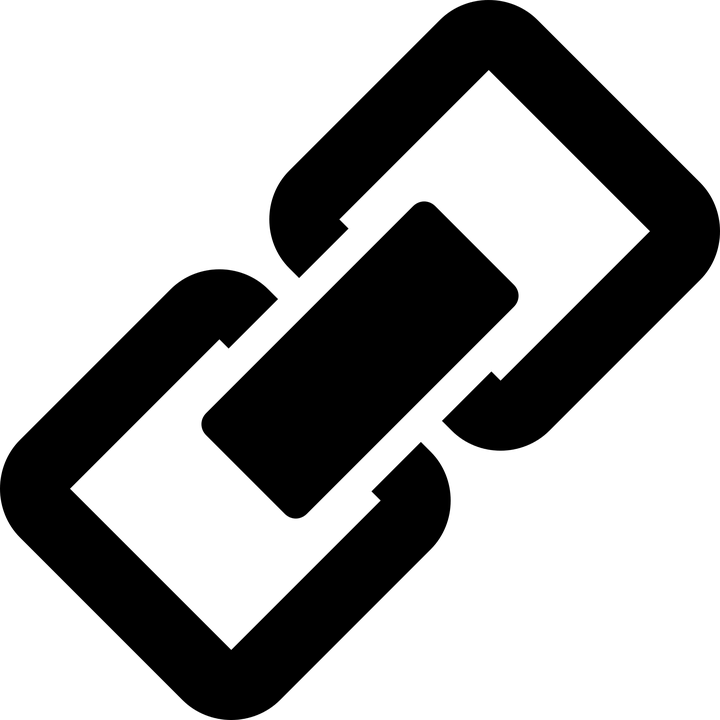
- Plug your external hard drive into the DataDispenser and note the port name.
- Log in to any computer, and in your chosen browser, enter following url:
http://[beamline]-dd001.diamond.ac.uk/ Substitute [beamline] with the beamline you're working on: e.g. http://i02-dd001.diamond.ac.uk (all lowercase)
- Click Define a new Clone (login with your FedID if prompted to do so).
Each 'Clone' is a unique process for copying the data into the area you specify.
- Complete the online form
- enter your visit ID (e.g. mt1111-9)
- choose a Clone ID (letters/digits/-/_ but no blanks)
- specify the visit data you wish to copy (default: all)
- (Note: I12 tomography -- you should create separate rawdata and processing clones)
- select which external hard drive to which you want to copy the data
- specify the directory name on your external hard drive to copy to
- Click Save
-
Copy direct link to clipboard
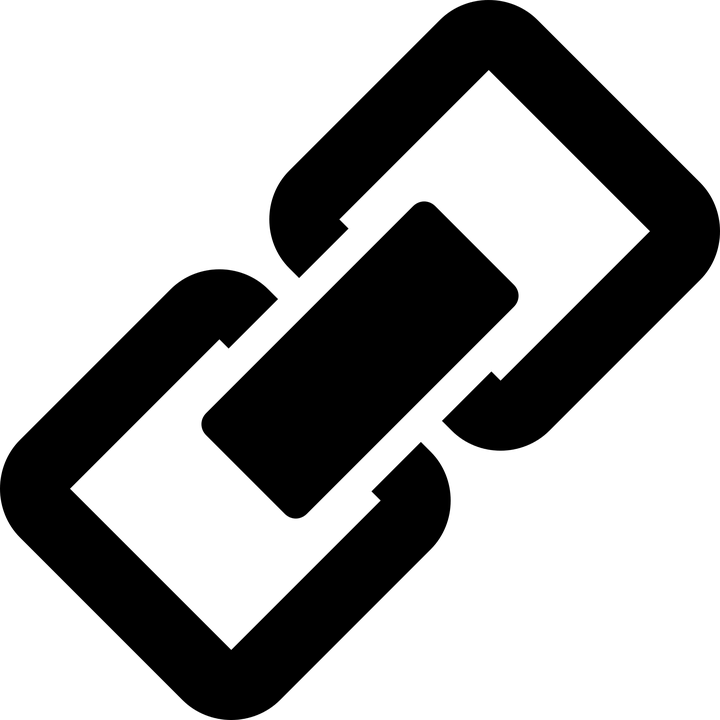
- Log in to any computer, and in your chosen browser, enter following url:
http://[beamline]-dd001.diamond.ac.uk/ Substitute [beamline] with the beamline you're working on: e.g. http://i02-dd001.diamond.ac.uk (all lowercase)
- Click your Clone name
If you see 'Waiting for external media', this means either:
- a) your external hard drive has filled up; or
b) your Clone does not have an external hard drive assigned to it
- Plug in your first or additional external hard drive
- Select your external hard drive (to the right of the 'Add external media' button)
- Click Add external media
-
Copy direct link to clipboard
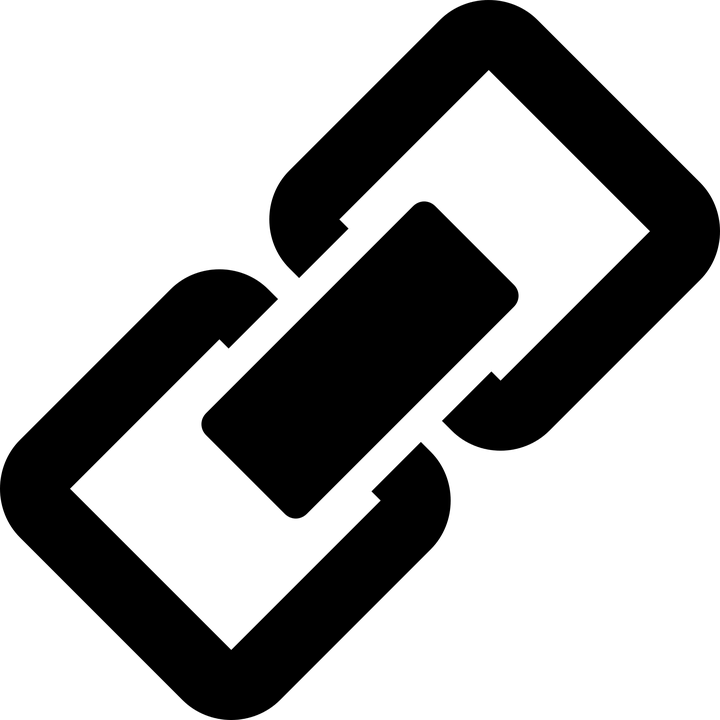
Wait until all your data has been collected and written to the visit directory.
- Log in to any computer, and in your chosen browser, enter following url:
http://[beamline]-dd001.diamond.ac.uk/ Substitute [beamline] with the beamline you're working on: e.g. http://i02-dd001.diamond.ac.uk (all lowercase)
- Click your Clone name
- Click Finalise
this does a final pass to ensure all data has been copied
Wait until the Clone is Terminated (this can take seconds or minutes)
- Click the External Media tab on the web page
- Click unmount for your external hard drive
Refresh the page until the unmount has completed (normally < 1 second)

 For Users
For Users